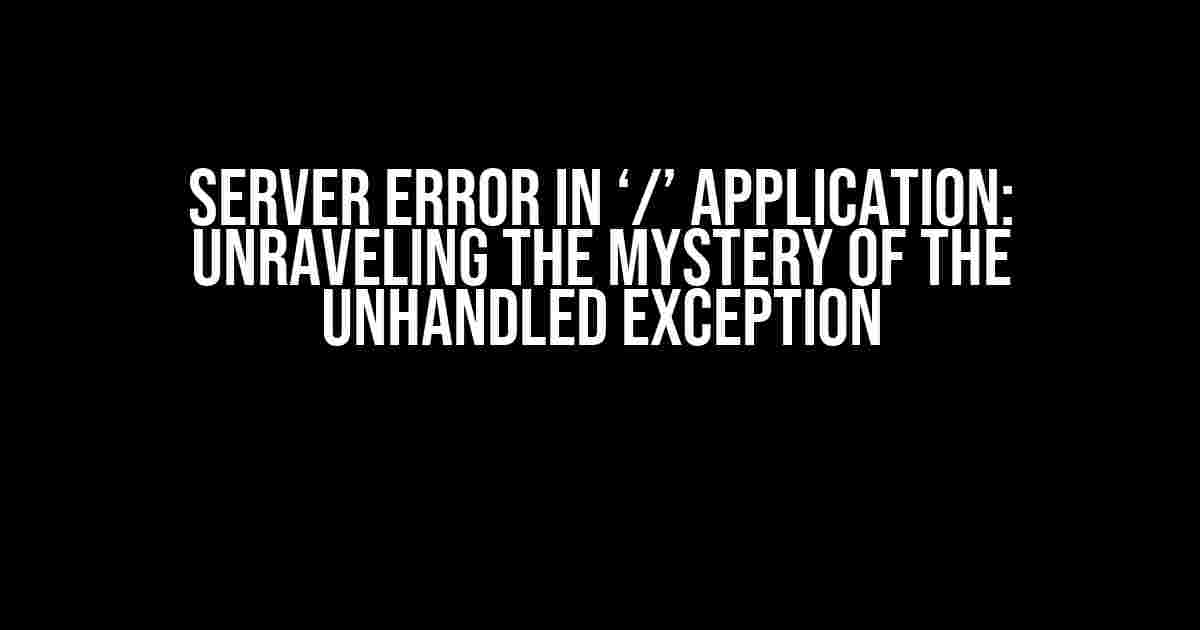If you’re reading this, chances are you’ve stumbled upon the dreaded “Server Error in ‘/’ Application. An unhandled exception occurred during the execution of the current web request” error. Don’t worry, you’re not alone! This frustrating message can strike fear into the hearts of even the most seasoned developers. But fear not, dear reader, for we’re about to embark on a thrilling adventure to diagnose and conquer this beast of an error.
What is the “Server Error in ‘/’ Application” error?
In simplest terms, this error occurs when an unhandled exception (an unexpected event) occurs while your web application is processing a request. This can happen due to a multitude of reasons, such as:
- Improperly configured web.config files
- Database connection issues
- Invalid or corrupted data
- Faulty or outdated code
- Third-party library or framework conflicts
The error message itself is cryptic, providing little to no information about the root cause of the problem. It’s like trying to find a needle in a haystack, blindfolded, while being chased by a swarm of bees. Okay, maybe that’s a bit dramatic, but you get the idea!
Step-by-Step Troubleshooting Guide
Don’t worry, we’ll take it one step at a time. Follow these steps to isolate and fix the issue:
-
Check the Event Viewer
The Event Viewer is your best friend in times of error. It logs detailed information about system events, including application errors. To access the Event Viewer:
- Open the Start menu and search for “Event Viewer”
- Navigate to the “Windows Logs” section
- Look for errors with a timestamp around the time the error occurred
- Note the Event ID, Source, and Description for further investigation
-
Enable Debugging
By enabling debugging, you can get more detailed error information. Add the following code to your web.config file:
<configuration> <system.web> <customErrors mode="Off" /> </system.web> </configuration>This will display the actual error message instead of the generic “Server Error” page.
-
Review Error Logs
Check your error logs (e.g., ELMAH, Log4Net, or custom logs) for any error messages that might shed light on the issue. These logs often contain valuable information about the exception, such as the error message, stack trace, and affected code.
-
Check Code and Configurations
Review your code and configurations for any syntax errors, incorrect settings, or outdated libraries. Check for:
- Incorrectly configured database connections or credentials
- Invalid or corrupted data being processed
- Faulty or outdated third-party libraries or frameworks
- Improperly implemented error handling mechanisms
-
Test in a Isolated Environment
Test your application in an isolated environment, such as a separate development machine or a virtual machine, to rule out any environmental factors.
Common Causes and Solutions
Let’s dive into some common causes of the “Server Error in ‘/’ Application” error and their solutions:
| Cause | Solution |
|---|---|
| Improperly configured web.config files | Review and correct web.config settings, ensuring that all sections are properly closed and syntax is correct. |
| Database connection issues | Verify database connection strings, credentials, and permissions. Ensure the database is accessible and properly configured. |
| Invalid or corrupted data | Validate and sanitize user input data. Implement data validation and error handling mechanisms to catch and handle unexpected data. |
| Faulty or outdated code | Review and refactor code to ensure it is up-to-date, follows best practices, and includes proper error handling mechanisms. |
| Third-party library or framework conflicts | Review and update third-party libraries and frameworks to ensure compatibility and resolve any conflicts. |
Best Practices to Avoid the “Server Error in ‘/’ Application” Error
To avoid encountering this error in the future, follow these best practices:
- Maintain a clean and organized codebase with clear, descriptive naming conventions
- Implement robust error handling mechanisms and logging to catch and diagnose issues
- Regularly review and update third-party libraries and frameworks
- Validate and sanitize user input data to prevent corruption or invalid data
- Test and verify application functionality regularly, including edge cases and unexpected scenarios
- Monitor application performance and error logs to quickly identify and address issues
By following these steps, troubleshooting guide, and best practices, you’ll be well-equipped to tackle the “Server Error in ‘/’ Application” error and ensure your web application runs smoothly and efficiently.
Conclusion
The “Server Error in ‘/’ Application” error may seem daunting, but with the right mindset and tools, you can conquer it. Remember to stay calm, methodically troubleshoot the issue, and follow best practices to avoid future occurrences. If you’re still stuck, don’t hesitate to seek help from the development community or online resources.
Happy coding, and may the error-free force be with you!
Frequently Asked Question
Don’t let server errors bring you down! Get answers to the most pressing questions about the dreaded “Server Error in ‘/’ Application” message.
What does “Server Error in ‘/’ Application” mean?
Don’t worry, it’s not as scary as it sounds! This error message typically indicates that an unhandled exception occurred during the execution of the current web request. In simpler terms, something went wrong on the server-side, and the application couldn’t handle it.
What are the common causes of this error?
This error can be triggered by a variety of factors, including incorrect configuration, coding errors, database connectivity issues, and even conflicts with third-party libraries. It’s like trying to find a needle in a haystack, but don’t worry, we’ve got some troubleshooting tips to help you get started!
How do I troubleshoot this error?
First, check the event logs for any error messages or exceptions that might give you a hint about what’s gone wrong. You can also try enabling debug mode or error tracing to get more detailed information. And, of course, don’t forget to review your code and config files for any typos or syntax errors!
Can I prevent this error from happening in the future?
Absolutely! By following best practices for coding and configuration, such as implementing error handling and logging, you can reduce the likelihood of this error occurring. Additionally, regular maintenance and updates can help prevent issues before they arise.
What if I’m not a developer, but I’m still getting this error?
Don’t panic! If you’re not a tech-savvy person, you can try contacting your hosting provider or the application’s support team for assistance. They should be able to help you diagnose and fix the issue. Alternatively, you can try reaching out to a developer or a tech expert for guidance.